Emerald 9 has completely new DB structure. Thus simple update of extension will work. You have to migrate. And Emerald 9 out of the box has migration plugin for Emerald 8 and Mighty Membership.
Create Joomla 3 website.
There are 2 methods to update your Joomla. One is update 1.5/2.5 to 3, and another one is setup new Joomla 3.x.
Either you update from Joomla 1.5 or Joomla 2.5 the process is the same. Read Joomla wiki for more details.
com_emerald folders in components and administrator/components folders.If you updated Joomla then _jcs_* tables should be already in the DB. Just make sure those tables are there.
_jcs_* tables on your old site DB and import into new DB. Make sure prefixes are the same.It does not matter what method you are using, you have to make sure:
_jcs_* are in the same database where you are going to install Emerald 9.This is all we need for success import.
When you updated to Joomla 3 series and it is up and running, and you can access backend and frontend, you may go and install Emerald 9. Install and set it up.
For more details on that read Emerald quick start.
Now open Emerald dashboard/control panel and you will find Import section there.

Open import and you will see Emerald 8 importer. This one works as good for Mighty membership since DB structure is the same for both.
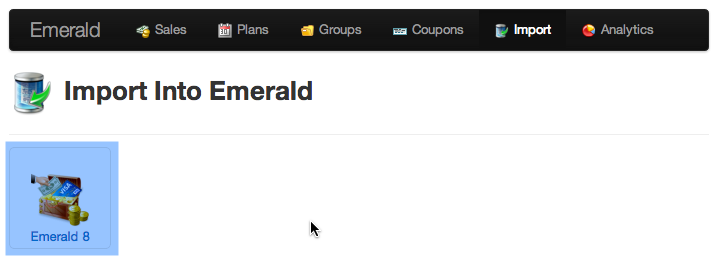
How click import button.
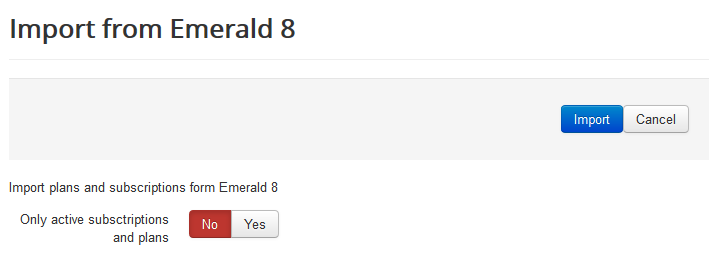
There is one parameter. If you do not want to import subscriptions that already ended you can turn it on. But we recommend to import all subscription for analytics purpose.
First edit group that was created by importer. At least one group have to be created for Emerald to function. Name it as you want.
Now you have to edit all your plans and configure it. Since DB is completely different, plans was created but empty. We cannot migrate plans options as it is stored in very special way.
Edit all plans and set price, period, restriction rules and configure gateways.
That is it. You have just finished hassle free migration.